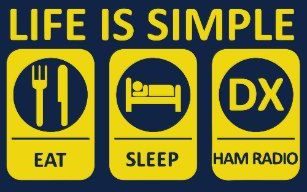How to check and update the firmware for the pi star system and/or a modem board.
Here are the commands.
1. Log into Pi-Star via SSH.
2. Run a Pi-Star Update to update the pistar as well as the linux system:
sudo pistar-update
3. Optionally, for extra care, reboot before proceeding:
sudo reboot
4. If you don’t know what type of radio/modem board you have, run:
sudo pistar-findmodem
5. Depending on your radio/modem type, run the appropriate command:
Note: It isn’t necessary to first put Pi-Star into read-write mode (rpi-rw); the
script takes care of that.
Example of a ZUMspot simplex board connected to GPIO:
-
-
- sudo pistar-zumspotflash rpi
-
Here is the list to see the commands for other boards
ZUMspot simplex board connected to GPIO:
sudo pistar-zumspotflash rpi
ZUMspot duplex board connected to GPIO:
sudo pistar-zumspotflash rpi_duplex
ZUMspot USB key:
sudo pistar-zumspotflash usb
USB-connected Libre Modem:
sudo pistar-zumspotflash libre
MMDVM_HS_Hat board with 14.7456 MHz TCXO1 connected to GPIO:
sudo pistar-mmdvmhshatflash hs_hat
MMDVM_HS_Hat board with 12.288 MHz TCXO connected to GPIO:
sudo pistar-mmdvmhshatflash hs_hat-12mhz
MMDVM_HS_DUAL_Hat board with 14.7456 MHz TCXO connected to GPIO:
sudo pistar-mmdvmhshatflash hs_dual_hat
MMDVM_HS_DUAL_Hat board with 12.288 MHz TCXO connected to GPIO:
sudo pistar-mmdvmhshatflash hs_dual_hat-12mhz
Nano Hat board connected to GPIO:
sudo pistar-vyehsflash nano_hs
HS_DUAL_HAT (VR2VYE) connected to GPIO:
pistar-vyehsflash hs_dual_hat
NanoDV NPi board:
sudo pistar-nanodvflash pi
NanoDV USB board:
sudo pistar-nanodvflash usb
BD7KLE/BG3MDO devices:
sudo pistar-mdoflash
A prompt will tell you to press any key to begin.
When the update is finished, another prompt will tell you to press any key to reboot Pi-Star. This step takes a bit of time during which it doesn’t look like anything is happening so be patient.
Once the firmware update is complete and the reboot is done, you can see the new version in the Radio Info module on the Pi-Star Dashboard or Admin pages.