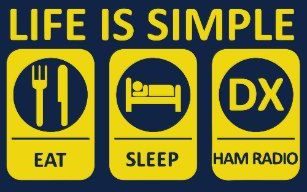Updating the Pi-Star system to the new system by creating a new SD card
CLICK HERE FOR PLAYING WITH PI-STAR
First thing to do is to save your current configuration by logging into your pi-star and going to configuration and the backup/restore and click on download configuration. This will create a zip file needed later.
Bring up your web browser and go to www.pistar.uk
On the left side near the bottom hover over downloads
then click on Download Pi-star
then click on bottom one (Pi-Star_RP1_V4.1.0-26-Mar-2020.zip)
download it (save the file)
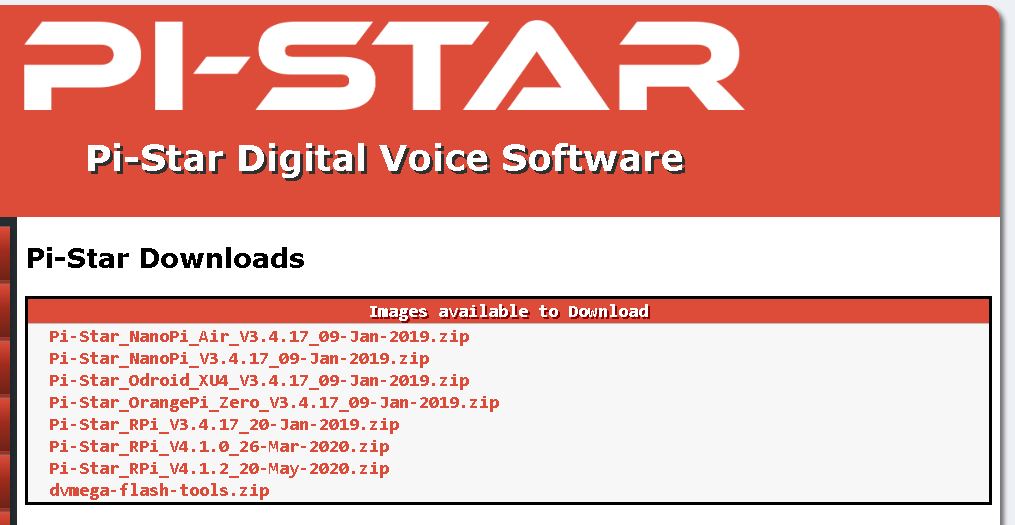
If you need the SD CARD FORMATTER program
Bring up your web browser and enter in the search box sd card formatter
pick the first entry and download the zip file
unzip it and install the program
If you need the IMAGE INSTALLER program
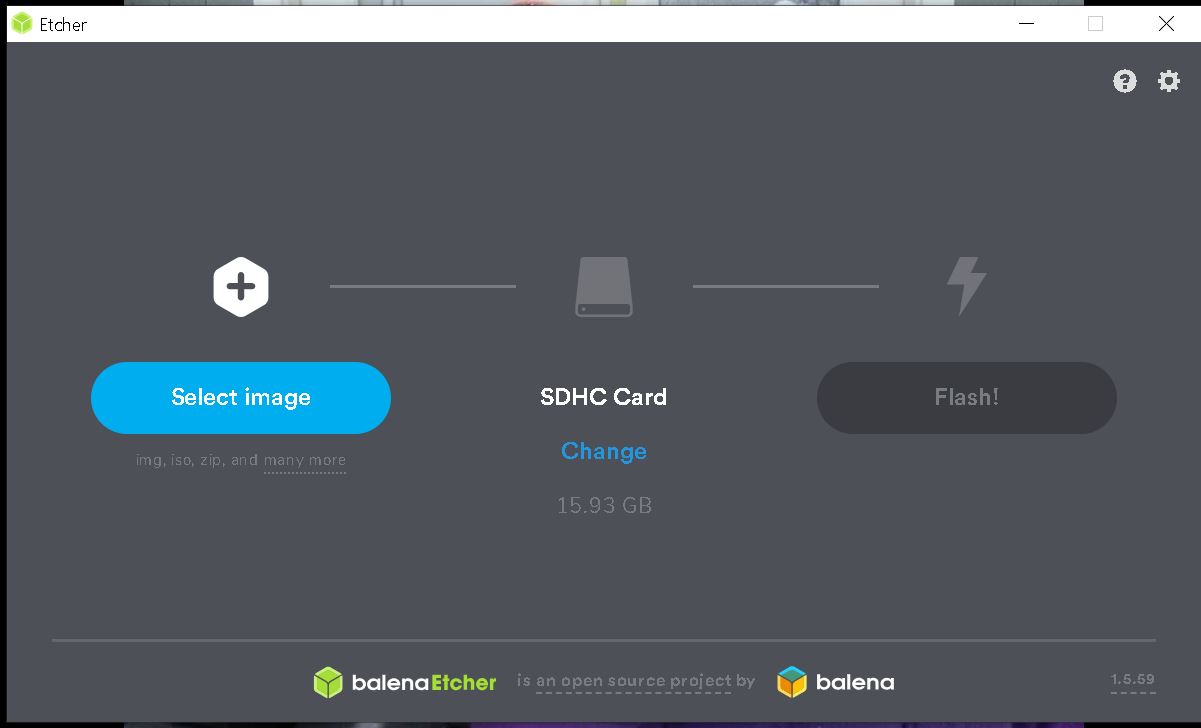
Bring up your web browser and enter in the search box balenaetcher
pick the first entry and download the exe file
Install the program
If you would rather use a different IMAGE INSTALLER
Bring up your web browser and enter in the search box w32diskimager
pick the first entry and download the exe file
Install the program
After you have done all the above
Insert your sd card into a holder and insert it into the computer
Make sure you write down the drive letter assigned to it.
Click on the sd card formatter and enter the drive letter associated to the SD card and format it. this takes a long time, approx 20 min or more.
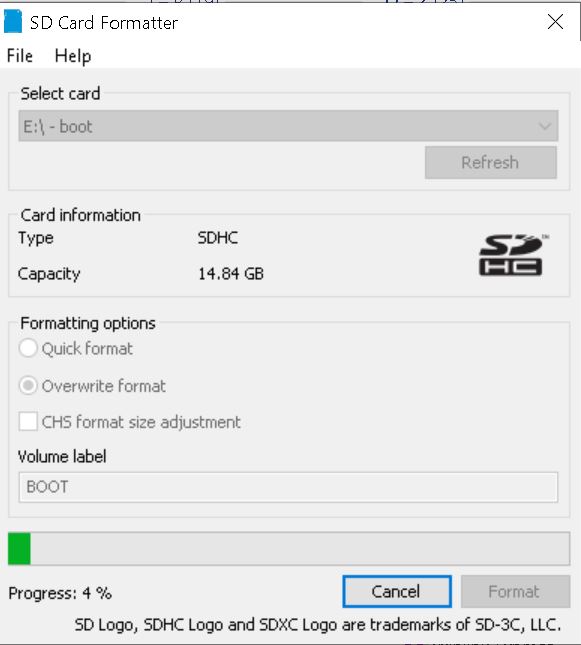
Unzip the pi-star file and save it to the desktop

now click on the IMAGER program you chose and again make sure the drive letter is correct. Select the .img file you unzipped and write it to the SD card. This takes about 5 to 10 min.
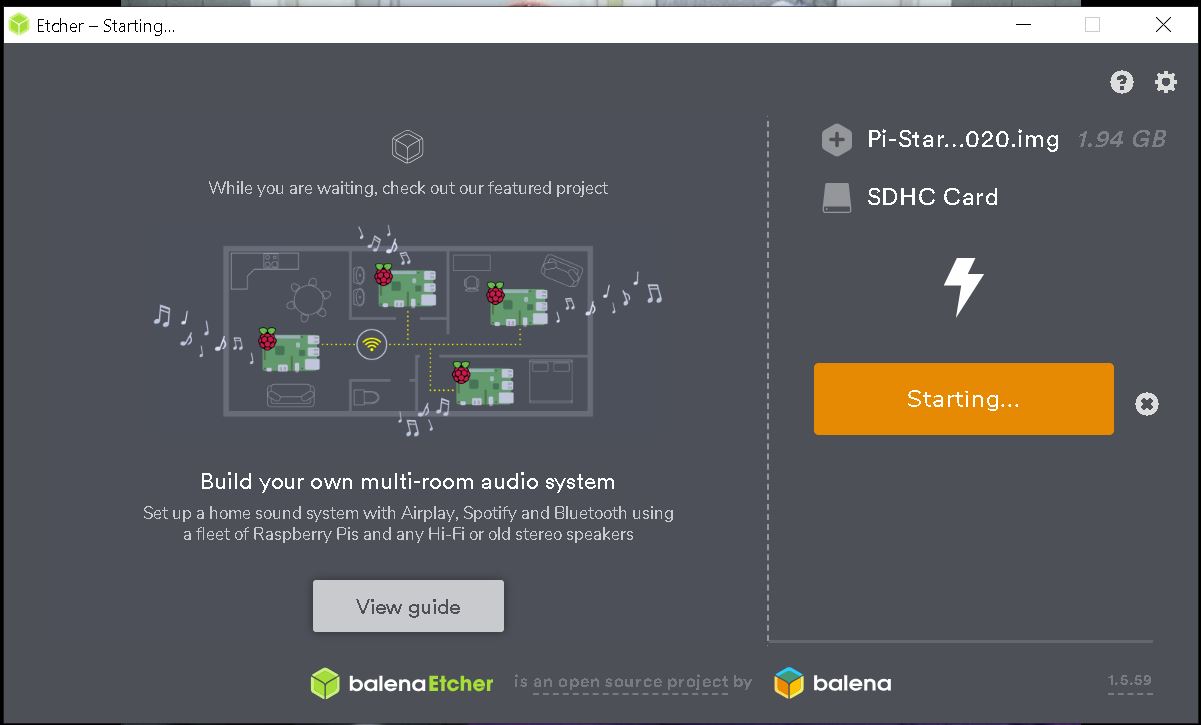
After the write is complete copy your saved configuration zip file from your old pistar to the base directory of the sd card.

You are now ready to insert the SD card into your Pi-Star hotspot and turn it on to automatically expand the system files and reapply your configuration.
This will take a couple of minutes to do and then you can log into the Pi-Star and do an update to get current by going to configuration then expert then SSH access.
Enter pi-star then the password(raspberry).
Then enter sudo pistar-update and after that completes enter sudo-pistar-upgrade.
In some cases if jumping multiple versions, you will have to upgrade several times aka the number of versions to become current.
After this is done type exit to leave the SSH.
If you had changed the password you can now reset it by going to configuration and entering your own password.
In some cases the display will reappear once you try transmitting to the pistar.
Good luck and 73
Al AF4FA