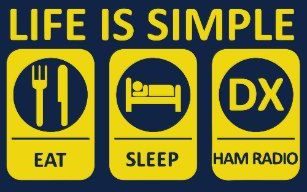To check the accuracy of the time on the computer goto www.time.is
If there is more than 0.5 second error then here is a fix.
Adding time servers to windows 10
Type “Control Panel” in Start search and hit Enter to open the Control Panel of your Windows 10 PC.
Type “Date and Time” in the search box and click on the result.
Click on the ‘Internet Time’ tab and hit on the ‘Change Settings’ button.
From the drop-down menu, select, say, time.nist.gov as the Server and hit the ‘Update now’ button.
If you receive any error, try using pool.ntp.org as your time server and then hit the Update Now button.
Make sure you select the checkbox saying, Synchronize with an internet time server.
Now Change time synchronization interval in Windows 10 Registry
A windows 10 computer synchronizes with a time server to update the clock at specific intervals. On stand-alone systems the update interval is 1 day. If you want your computer to synchronize the time more frequently, you can achieve that by changing the value for a registry key.
- Open registry editor. (Type regedit in the search box)
- Open the following registry path.
HKEY_LOCAL_MACHINE\SYSTEM\CurrentControlSet\Services\W32Time\TimeProviders\NtpClient
- Right click the key SpecialPollInterval and select modify.
- Select Decimal as Base. The default value in the Value data box will be 86400 which is the poll interval in seconds (86400 seconds = 1 day).
- Enter a new value in the Value data box. For example if you want to set the poll interval to two hours, enter the value 7200 or 3600 to set the interval to one hour.
- Click OK.
- Close registry editor and restart your computer.