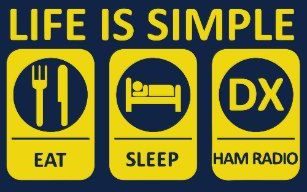SSH in to the PI-STAR system and use these 2 commands to display all the kernel messages from the booting up of the system and if there is a file system error displayed at the end of dmesg then run the fsck utility to correct it. Dmesg is useful in determining and aiding in the fixing of any errors that occurred during the bootup.
sudo dmesg (Display message or driver message) is a command which will show Kernel ring buffers. These messages contain valuable information about device drivers loaded into the kernel at the time of booting as well as when we connect a hardware device to the system on the fly. In other words dmesg will give us details about hardware drivers connected to, disconnected from a machine and any errors when the hardware driver is loaded into the kernel. These messages are helpful in diagnosing or debugging hardware and device driver issues.
The above command will give us all the hardware drivers loaded in to the kernel,their status of success or failed and even the error message as to why they failed. If there is a file system error noted at the end of the list the run fsck. sudo fsck The system utility fsck (file system consistency check) is a tool for checking the consistency of a file system in Unix and Unix-like operating systems and fixing the error(s) if possible.
The exit code returned by fsck is a unique number representing the sum of the following condition values:
0 – No errors
1 – Filesystem errors corrected
2 – System should be rebooted
4 – Filesystem errors left uncorrected
8 – Operational error
16 – Usage or syntax error
32 – Fsck canceled by user request
128 – Shared-library error