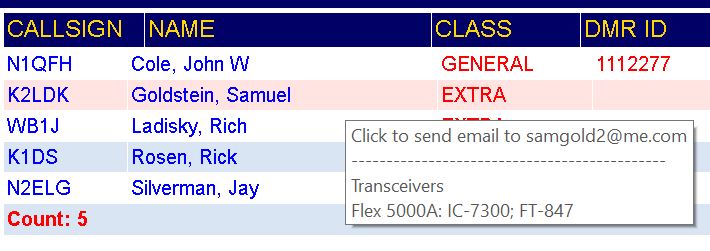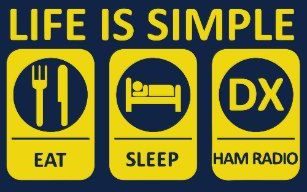Logged on members may now view recent changes to TOOLS associated with their logon ID.
From TOOLS > hover and click PROFILE
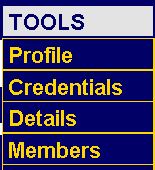
When clicking on PROFILE, it has been reorganized to utilize TABS. These may be selected to view the data housed in that tab. You may also change any data in these tabs and click UPDATE to SAVE your changes.
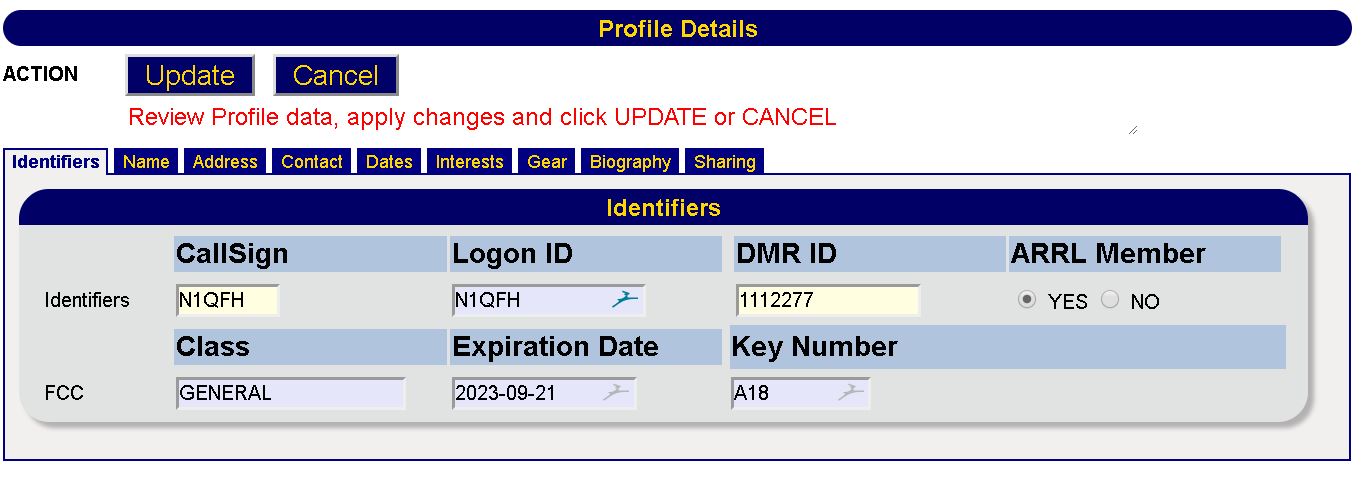
In the GEAR tab you will notice a new data item named Radio Equipment that has four sections. The details may be entered as free format text that best describes your various configurations of hardware and software. When clicking UPDATE this data is saved.
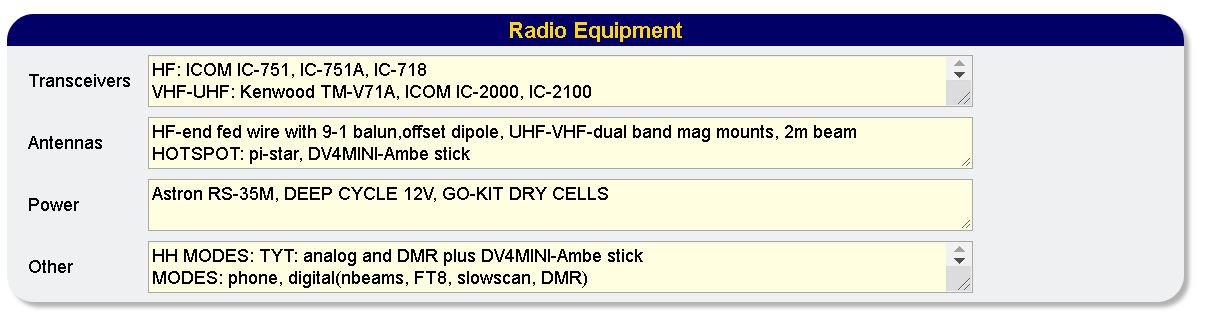
When you need to update your password or your logon id, from TOOLS > CREDENTIALS and you will see the following. On this page are TWO tab to support password or logon id.
When you have updated your credentials, you will be logged off and your new credentials will be in effect.
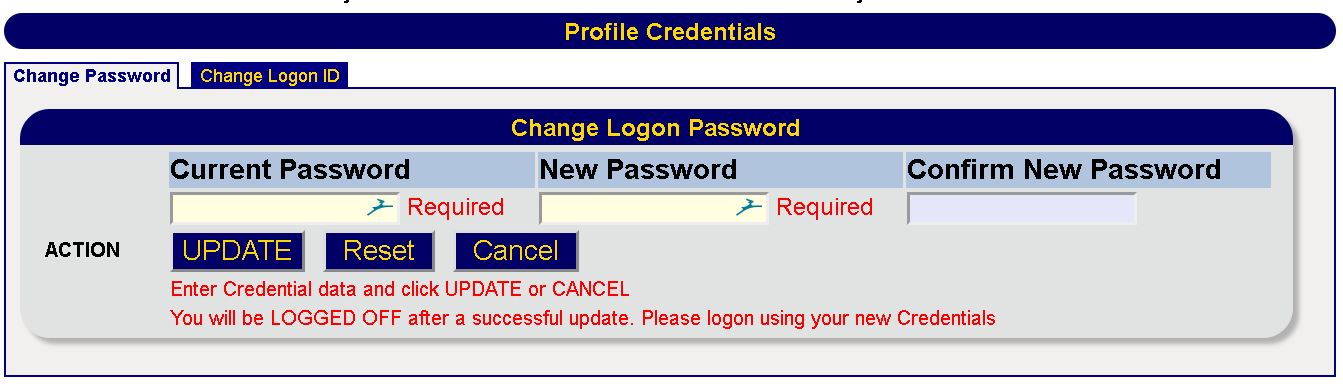
The other new item added are your member DETAILS.
From TOOLS > hover and click DETAILS and the Member Details, Membership, Key Assignment, Radio Equipment and Biography are displayed using tabs.
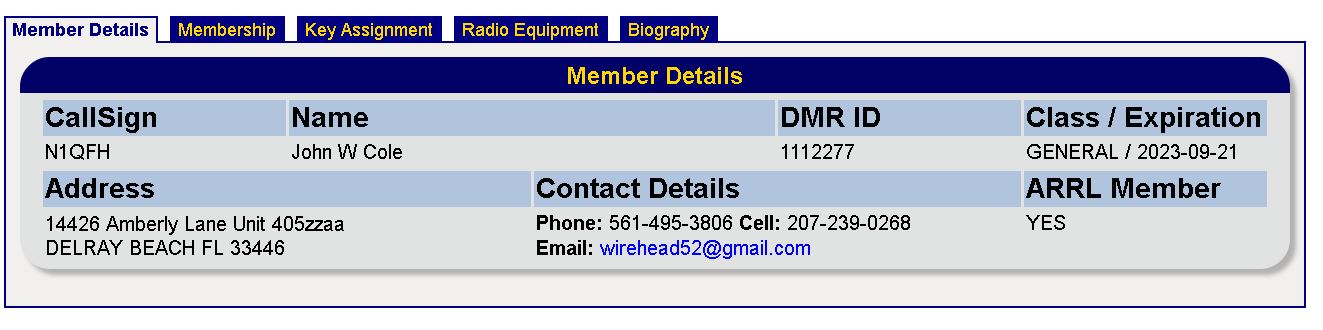
The data in these tab look like the following
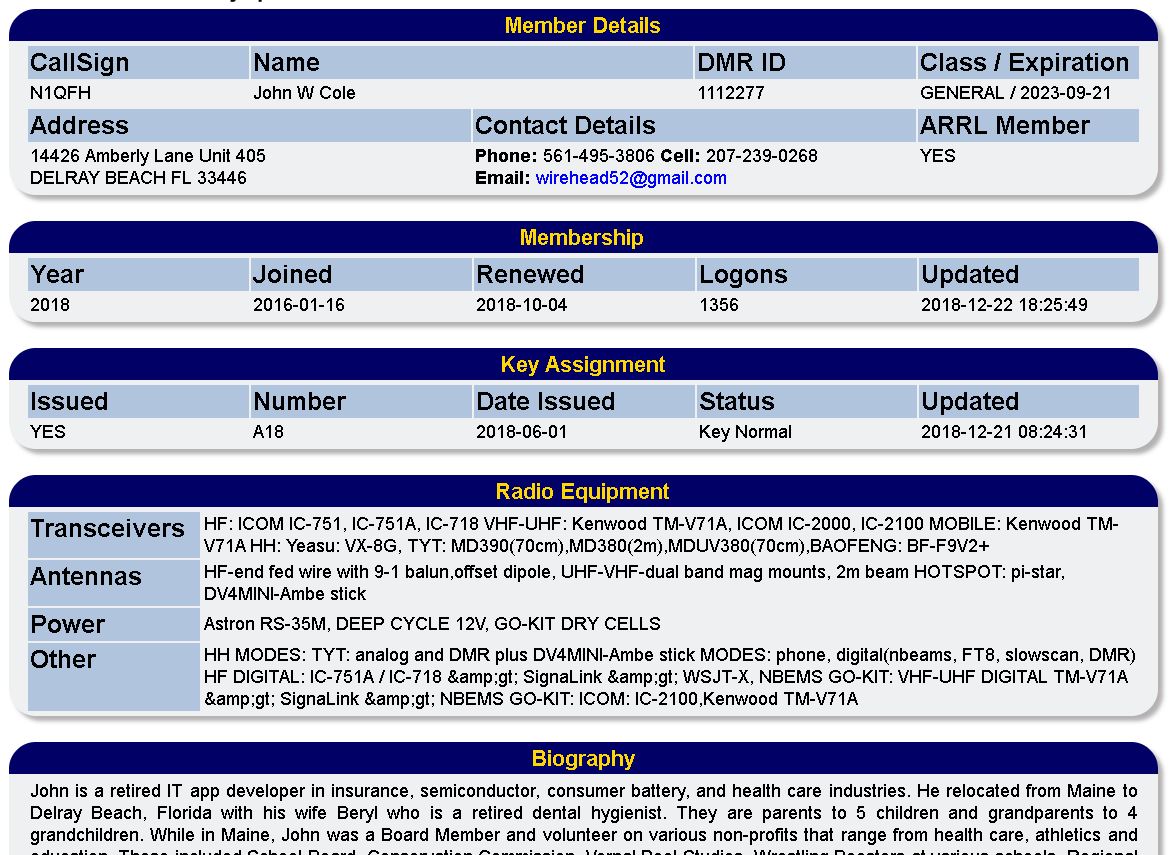
If any of these data items need updating, the member may access their PROFILE and update the data or as needed, contact the BRARA Secretary for assistance.
MEMBER LIST UPDATES
Member List has also been updated to include some member details when clicking on the a specific member’s CLASS, DMR-ID, STATUS or ZIP CODE. In this example we’ll use Sam Goldstein K2LDK . Hover your mouse on his CLASS and click.
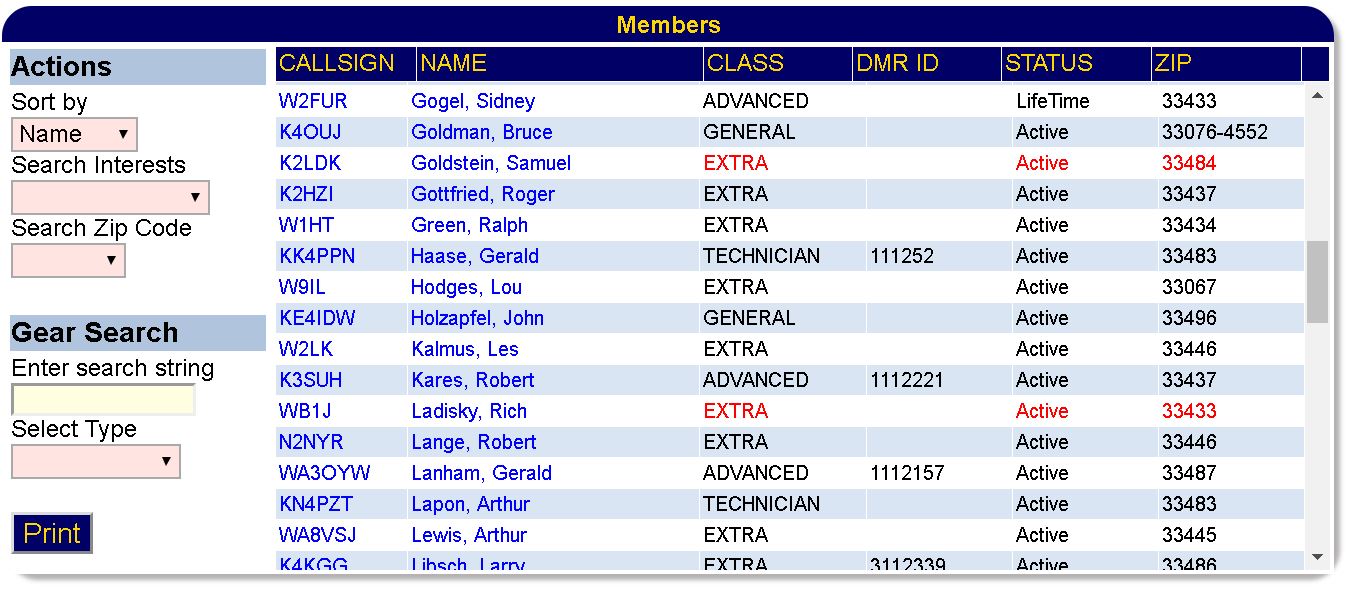
After hovering and clicking on his CLASS, the following is displayed
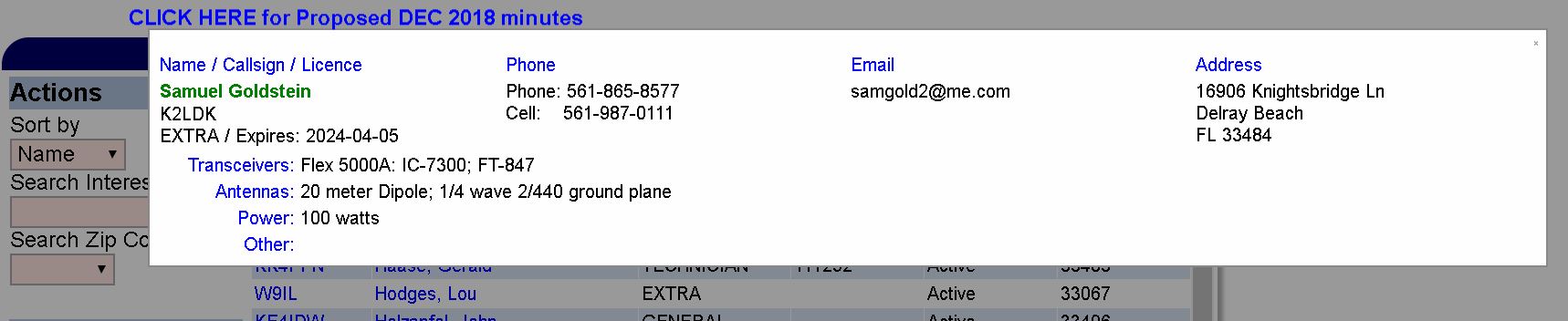
Please note Sam’s name Samuel Goldstein is GREEN which indicates he populated his Biography. Hover your mouse on his name and his BIO will pop up. If the NAME is NOT GREEN, the member has not populated their BIO.

A new feature was introduced to enable member to populate their amateur radio equipment and supporting GEAR. This feature is titled GEAR and gives members to ability to perform a text search of members who match that search criteria. There are four types of gear in a DROP DOWN and the text to search may be entered or left blank and the type of GEAR in the dropdown selected. This click of the GEAR will automatically fire a search of the members and any matches will be display the member list.
In the following examples, the search text was left empty and TRANSCEIVERS was clicked in the GEAR dropdown list. and the member results was displayed.
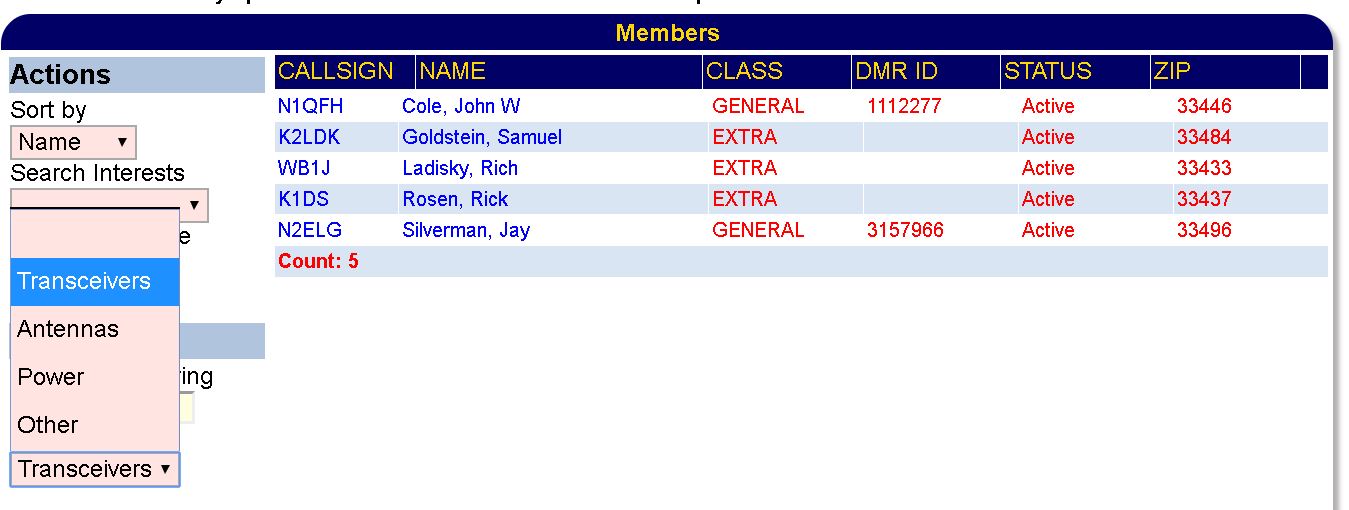
If you hives on any line in the results the GEAR type will be shown as a popup. In this example the mouse is hovered on Sam K2LDS.